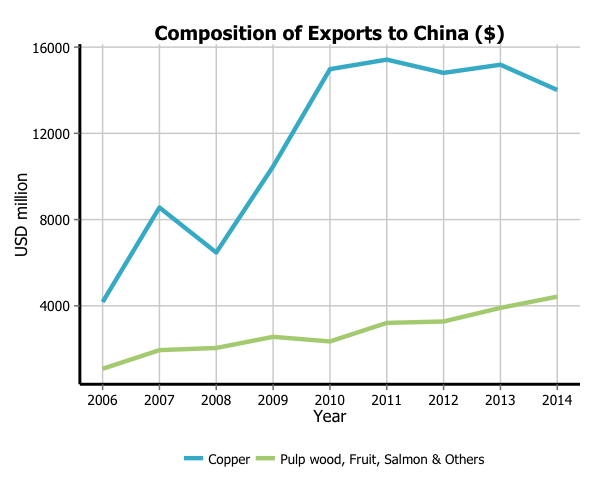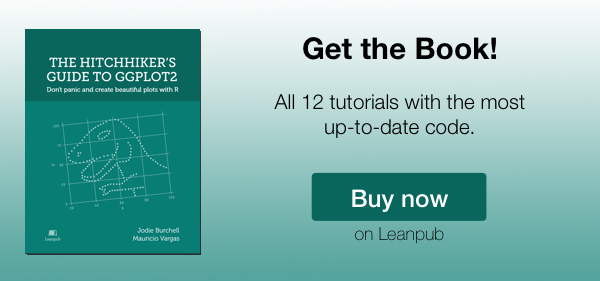Creating plots in R using ggplot2 - part 1: line plots
I teamed up with Mauricio Vargas Sepúlveda about a year ago to create some graphing tutorials in R. On this blog you will find a series of tutorials on how to use the ggplot2 package to create beautiful and informative data visualisations. Each tutorial will explain how to create a different type of plot, and will take you step-by-step from a basic plot to a highly customised graph.
In this first tutorial, we will demonstrate some of the many options the ggplot2 package has for creating and customising line plots. We will use an international trade dataset made by ourselves from different sources (Chile Customs, Central Bank of Chile and General Directorate of International Economic Relations).
If you enjoyed this blog post and found it useful, please consider buying our book! It contains chapters detailing how to build and customise all 11 chart types published on the blog, as well as LOWESS charts. The book is also actively maintained (unlike the series on the blog) and contains up-to-date ggplot and tidyverse code, and every purchase really helps us out with keeping up with new content.
The first thing to do is load in the data and libraries, as below:
library(ggplot2)
library(ggthemes)
library(extrafont)
charts.data <- read.csv("copper-data-for-tutorial.csv")
In this tutorial, we will work towards creating the line plot below. We will take you from a basic line plot and explain all the customisations we add to the code step-by-step.
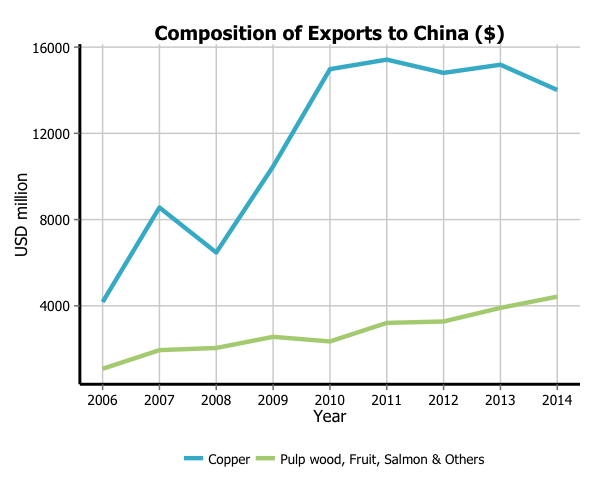
Basic graph
In order to initialise a plot we tell ggplot that charts.data is our data, and specify the variables on each axis. We then instruct ggplot to render this as a line plot by adding the geom_line command.
p1 <- ggplot() + geom_line(aes(y = export, x = year, colour = product),
data = charts.data, stat="identity")
p1
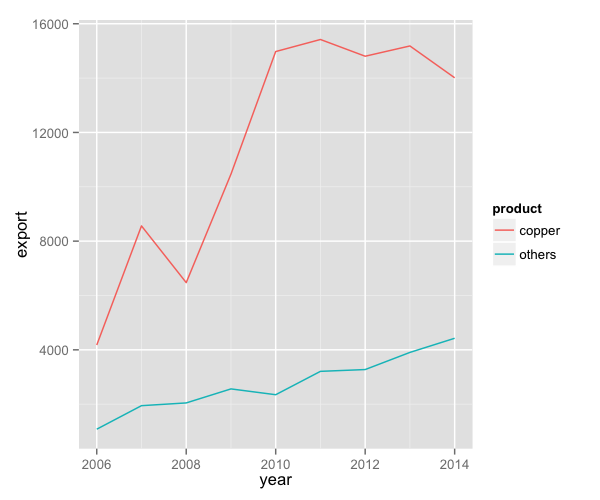
Adjusting line width
To change the line width, we add a size argument to geom_line.
p1 <- ggplot() + geom_line(aes(y = export, x = year, colour = product), size=1.5,
data = charts.data, stat="identity")
p1
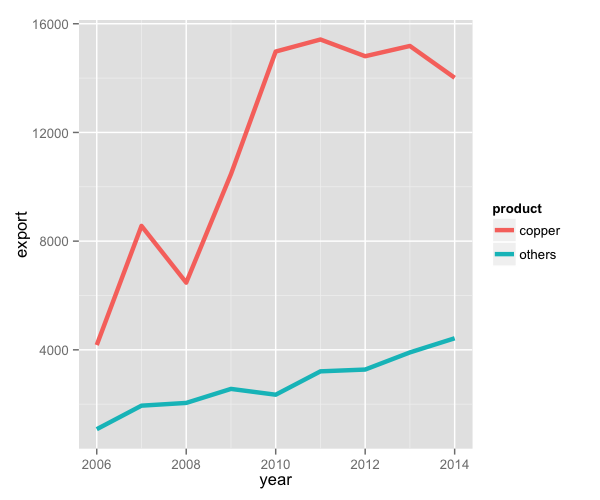
Changing variables display
To change the variables displayed name, we need to re-factor our data labels in charts.data data frame. Then we move the legend to the bottom using the theme command.
charts.data <- as.data.frame(charts.data)
charts.data$product <- factor(charts.data$product, levels = c("copper","others"),
labels = c("Copper","Pulp wood, Fruit, Salmon & Others"))
p1 <- ggplot() + geom_line(aes(y = export, x = year, colour = product), size=1.5,
data = charts.data, stat="identity") +
theme(legend.position="bottom", legend.direction="horizontal", legend.title = element_blank())
p1
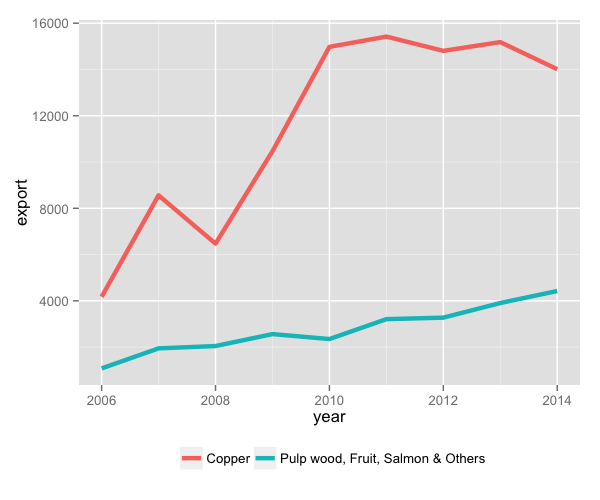
Adjusting x-axis scale
To change the axis tick marks, we use the scale_x_continuous and/or scale_y_continuous commands.
p1 <- p1 + scale_x_continuous(breaks=seq(2006,2014,1))
p1
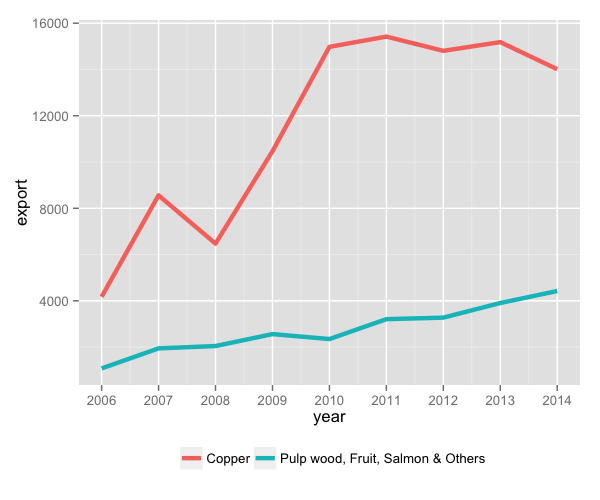
Adjusting axis labels & adding title
To add a title, we include the option ggtitle and include the name of the graph as a string argument, and to change the axis names we use the labs command.
p1 <- p1 + ggtitle("Composition of Exports to China ($)") + labs(x="Year", y="USD million")
p1
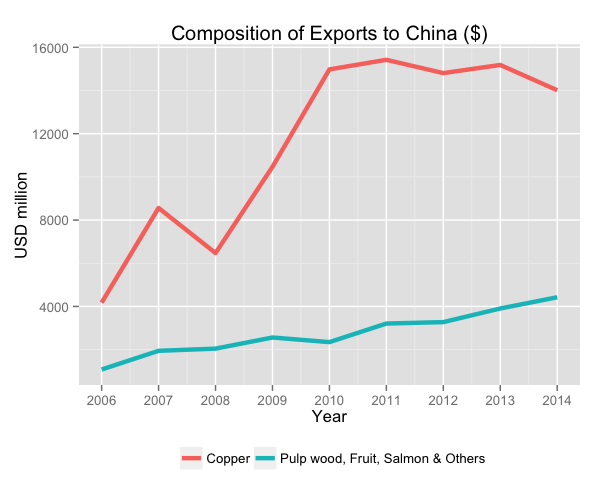
Adjusting color palette
To change the colours, we use the scale_colour_manual command.
colour <- c("#5F9EA0", "#E1B378")
p1 <- p1 + scale_colour_manual(values=colour)
p1
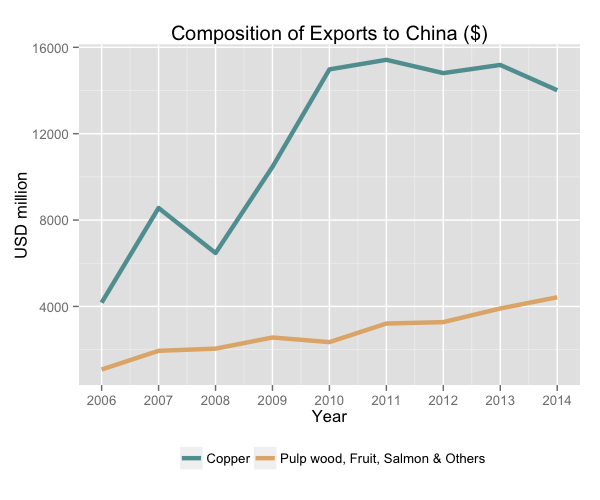
Using the white theme
We’ll start using a simple theme customisation made adding theme_bw() after ggplot(). That theme argument can be modified to use different themes.
p1 <- ggplot() + theme_bw() +
geom_line(aes(y = export, x = year, colour = product), size=1.5, data = charts.data,
stat="identity") +
theme(legend.position="bottom", legend.direction="horizontal",
legend.title = element_blank()) +
scale_x_continuous(breaks=seq(2006,2014,1)) +
labs(x="Year", y="USD million") +
ggtitle("Composition of Exports to China ($)") +
scale_colour_manual(values=colour)
p1
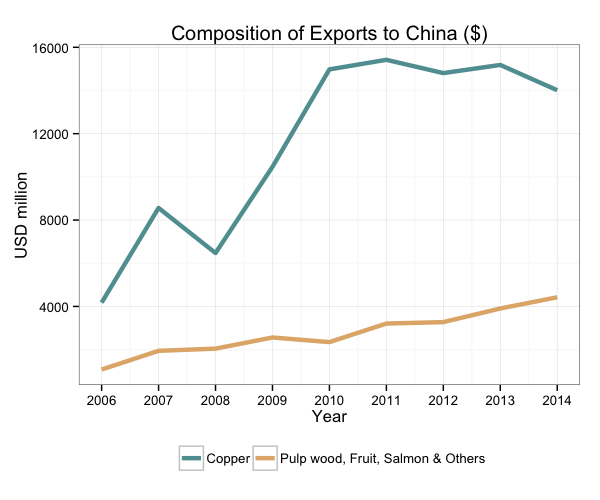
Creating an XKCD style chart
Of course, you may want to create your own themes as well. ggplot2 allows for a very high degree of customisation, including allowing you to use imported fonts. Below is an example of a theme Mauricio was able to create which mimics the visual style of XKCD. In order to create this chart, you first need to import the XKCD font, install it on your machine and load it into R using the extrafont package.
These instructions are taken from here:
library(extrafont)
download.file("http://simonsoftware.se/other/xkcd.ttf",
dest="xkcd.ttf", mode="wb")
system("mkdir ~/.fonts")
system("cp xkcd.ttf ~/.fonts")
font_import(paths = "~/.fonts", pattern="[X/x]kcd")
fonts()
loadfonts()
You can then create your graph:
fill <- c("#56B4E9", "#ff69b4")
p1 <- ggplot() +
geom_line(aes(y = export, x = year, colour = product), size=1.5, data = charts.data,
stat="identity") +
theme(legend.position="bottom", legend.direction="horizontal",
legend.title = element_blank()) +
scale_x_continuous(breaks=seq(2006,2014,1)) +
labs(x="Year", y="USD million") +
ggtitle("Composition of Exports to China ($)") +
scale_color_manual(values=fill) +
theme(axis.line = element_line(size=1, colour = "black"), panel.grid.major = element_blank(),
panel.grid.minor = element_blank(), panel.border = element_blank(),
panel.background = element_blank()) +
theme(plot.title=element_text(family="xkcd-Regular"), text=element_text(family="xkcd-Regular"),
axis.text.x=element_text(colour="black", size = 10),
axis.text.y=element_text(colour="black", size = 10),
legend.key=element_rect(fill="white", colour="white"))
p1
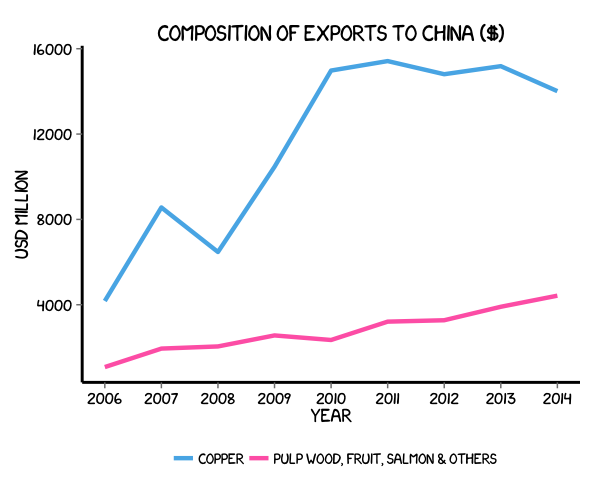
Using ‘The Economist’ theme
There are a wider range of pre-built themes available as part of the ggthemes package (more information on these here). Below we’ve applied theme_economist(), which approximates graphs in the Economist magazine. It is also important that the font change argument inside theme is optional and it’s only to obtain a more similar result compared to the original. For an exact result you need ‘Officina Sans’ which is a commercial font and is available here.
p1 <- ggplot() + theme_economist() + scale_colour_economist() +
theme(plot.title=element_text(family="OfficinaSanITC-Book"),
text=element_text(family="OfficinaSanITC-Book")) +
geom_line(aes(y = export, x = year, colour = product), size=1.5, data = charts.data,
stat="identity") +
theme(legend.position="bottom", legend.direction="horizontal",
legend.title = element_blank()) +
scale_x_continuous(breaks=seq(2006,2014,1)) +
labs(x="Year", y="USD million") +
ggtitle("Composition of Exports to China ($)")
p1
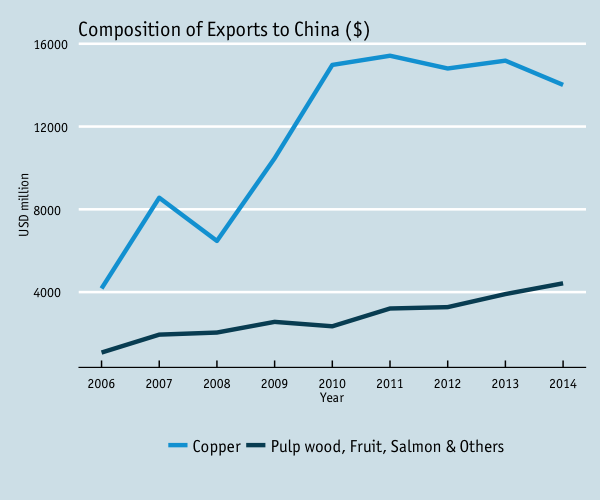
Using ‘Five Thirty Eight’ theme
Below we’ve applied theme_fivethirtyeight(), which approximates graphs in the nice FiveThirtyEight website. Again, it is also important that the font change is optional and it’s only to obtain a more similar result compared to the original. For an exact result you need ‘Atlas Grotesk’ which is a commercial font and is available here.
p1 <- ggplot() + theme_fivethirtyeight() + scale_colour_fivethirtyeight() +
theme(plot.title=element_text(family="Atlas Grotesk Medium"),
text=element_text(family="Atlas Grotesk Light")) +
geom_line(aes(y = export, x = year, colour = product), size=1.5, data = charts.data,
stat="identity") +
theme(legend.position="bottom", legend.direction="horizontal",
legend.title = element_blank()) +
scale_x_continuous(breaks=seq(2006,2014,1)) +
labs(x="Year", y="USD million") +
ggtitle("Composition of Exports to China ($)")
p1
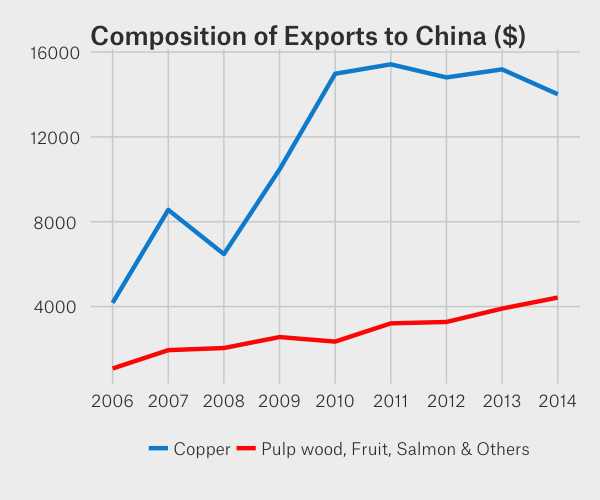
Creating your own theme
As before, you can modify your plots a lot as ggplot2 allows many customisations. Here we present our original result shown at the top of page.
colour <- c("#40b8d0", "#b2d183")
p1 <- ggplot() +
geom_line(aes(y = export, x = year, colour = product), size=1.5, data = charts.data,
stat="identity") +
theme(legend.position="bottom", legend.direction="horizontal",
legend.title = element_blank()) +
scale_x_continuous(breaks=seq(2006,2014,1)) +
labs(x="Year", y="USD million") +
ggtitle("Composition of Exports to China ($)") +
scale_colour_manual(values=colour) +
theme(axis.line = element_line(size=1, colour = "black"),
panel.grid.major = element_line(colour = "#d3d3d3"), panel.grid.minor = element_blank(),
panel.border = element_blank(), panel.background = element_blank()) +
theme(plot.title = element_text(size = 14, family = "Tahoma", face = "bold"),
text=element_text(family="Tahoma"),
axis.text.x=element_text(colour="black", size = 10),
axis.text.y=element_text(colour="black", size = 10),
legend.key=element_rect(fill="white", colour="white"))
p1